Table of contents
You want to increase the number of installations of your mobile app, but don’t know where to start? If your app is iOS-enabled, you should consider promoting it using the Apple Search Ads platform. It offers various ad formats to help you achieve better visibility in the Apple App Store. In this article, we will focus on the most popular one, namely the Search Results format. Keep reading to learn how to set up and run an effective campaign of this type and important tips to help you achieve advertising success.
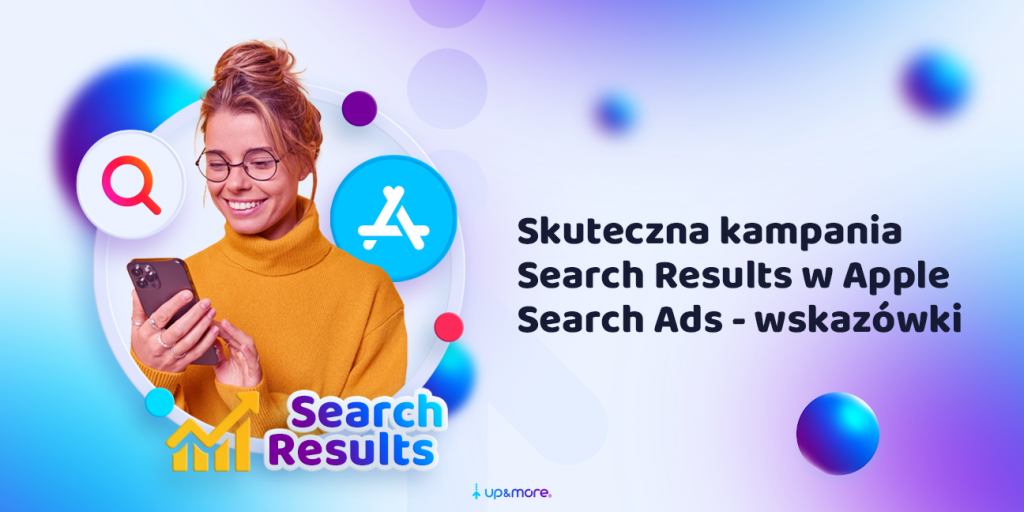
What is the Search Results format?
Let’s start from the beginning that is, with the definition of this advertising format and an introduction to the possibilities it offers.
Search Results is an ad format available on the Apple Search Ads platform. It allows ads to be displayed above standard search results. This effective tool allows you to reach potential users when they are actively engaged in the App Store search process.
Search Results.
One of the key features of Search Results campaigns is the ability to tailor ads to specific searches using keywords. These words are a very important part of the advertising strategy, enabling precise targeting and reaching the right audience. Advertisers have two options here: they can choose keywords that match their app’s subject matter or use Apple’s Search Ads suggestions, which are generated based on the content of the mobile app’s page. You can read more about effectively selecting keywords for an ad campaign in the next part of the article.
It is worth noting, however, that effective keyword use also requires consideration of negative keywords. By adding them to a campaign, an advertiser can prevent ads from being displayed in undesirable contexts or in response to certain queries. This is an important part of campaign design to optimize ad performance and increase effectiveness.
With properly configured Search Results ads, marketers can effectively promote their applications by prominently displaying them above standard search results. This is an excellent tool for increasing visibility and gaining the attention of potential customers at the crucial moment of their search.
The default Search Results ad is automatically generated based on the application page. This feature allows you to quickly and efficiently launch an ad campaign quickly and efficiently without manually creating ad content. However, an equally important option is the ability to create custom ad variations by targeting Custom Product Pages configured in App Store Connect.
How-to-match-keywords-to-campaign-Search-Results-in-Apple Search Ads?
Choosing the right keywords for a campaign is a matter of… crucial ? . It’s a dynamic process that should be based on analysis and optimized during the campaign as needed. Here are some tips to make the process of selecting keyword phrases for your Search Results campaigns easier.
- Define the type of phrases you want to show up under:
- Determine what you want to achieve with your Search Results campaign. Do you want to position your app for branded or generic phrases, or maybe you want your ad to appear when a competitor’s app name is searched? Having each type of phrase in a separate campaign is a good idea. This will make it easier for you to adjust rates and monitor results and competitors’ actions.
- Use keyword tools:
- Take advantage of available tools for keyword analysis and generation, such as Google Keyword Planner or tools built into the Apple Search Ads platform. They can provide ideas for effective keyword phrases.
- Monitor trends and seasonality:
- Be aware of industry trends and seasonal changes that may affect the popularity of certain keywords. Adjust your keyword list according to the changing trends.
- Tailor your keyword list.
- Use negative keywords:
- We mentioned a little earlier how important this element is. It is imperative to identify keywords that are inappropriate or do not bring value and add them to the list of negative keywords to avoid displaying ads in undesirable contexts.
- Test different keyword matches
- When adding keywords to your Search Results campaign, you can choose between strict, approximate, and search matches. Depending on whether you want your app to show up only under specific phrases or whether you want to allow it to show up under combinations and variations of the words in question – choose the right match.
How to optimize Search Results campaign in Apple Search Ads?
Optimizing a Search Results campaign in Apple Search Ads is key to effective ad management. The process involves a series of steps to increase ad performance, minimize costs and achieve better results.
The first key element of optimization is keyword analysis. Regularly monitor the effectiveness of your phrases based on metrics such as click-through rate (CTR) and conversions. Eliminate keywords that generate low-quality traffic and adapt your strategy to the actual interests of your users.
Testing ad variants is another key element of optimization. Conduct A/B tests, evaluating the effectiveness of different versions of ads based on factors such as their timing, location, and use of Custom Product Pages. Adjust the campaign based on the results of the tests, choosing the most effective solutions.
Optimizing the application’s product page is equally important. Make sure it’s attractive and compelling, positively impacting the campaign’s effectiveness. If you feel that your app’s page needs improvement, consider ordering an ASO audit, which will help you lower the cost of your campaign and organically position your app.
Focus also on your budget and cost per bid. Regularly monitor their effectiveness and adjust your rates as needed. Suggestions from Apple will help you do this. When you add keywords, it will suggest optimal rates. After some time of ad impressions, it will mark them in yellow or red, depending on whether the keyword phrase’s potential is blocked by your designated tCPT being too low.
As a result, regular optimization of Search Results campaigns allows you to maintain their high efficiency and adapt to dynamic market conditions, resulting in better advertising results.
Want to create a Search Results campaign?
Get in touch with the experts! We will happily help you set up and run a successful ASA campaign!
How to create a Search Results campaign?
Below, you will find step-by-step instructions for setting up a Search Results campaign in Apple Search Ads. So before you start creating it, ensure you’re ready to take the following steps so your ad submission goes smoothly and seamlessly.
- Log in to your Apple Search Ads account:
- Log in using your Apple ID to the Apple Search Ads page.
- Click on “Create Campaign”:
- After logging in, find and click on the “Create Campaign” button, which you will find in the campaign administration panel.
- Select application and advertising format:
- Select the app you want to advertise, then select the advertising format as “Search Results”.
- Select location:
- Specify the location where you want to broadcast ads. You can select geographic regions to target your campaign to specific areas.
- Add campaign name and daily budget:
- Name the campaign and specify the daily budget you want to spend on ads.
- Ad group settings:
- Set the ad group settings, such as the name and desired CPT rate. You can use the suggested CPT rate provided by Apple.
- Search Match option:
- Decide whether you want to use the Search Match option. This service automatically matches ads to relevant searches in the App Store, using various resources such as application descriptions or search data.
- Add keywords and negative keywords:
- Add keywords that are related to the content of your application. Use the tips we posted in the previous section of this article for this purpose. In addition, add negative keywords to avoid displaying ads in undesirable contexts.
- Select audience:
- Determine which audience you want to target with your campaign. You can customize the criteria to target a specific group of users.
- Select an advertising destination:
- Decide whether you want to use the default application page or use the Custom Product Page as the advertising destination.
- Submit campaign:
- After carefully configuring your campaign, submit it for review and activation. Once approved, your Search Results campaign will be ready to be aired.
Ready! Your Search Results campaign on Apple Search Ads is active and ready to promote your app in App Store search results.
Get started!
A search results campaign in Apple Search Ads is a key step in the process of promoting an app and increasing its visibility among the crowd of competing products. However, the effectiveness of the campaign doesn’t end with its launch. Optimization and constant strategy adjustment are equally important to maintain high advertising effectiveness. Also, keep in mind the dynamic nature of the mobile app market. Trends are changing, competition is growing, and user expectations are evolving. Therefore, keeping a close eye on these changes and adapting your strategy to new challenges and opportunities is worth it. With the practices and tips we’ve outlined in this article, you will not only increase the visibility of your app, but also gain the loyalty and trust of your users, which will contribute to the long-term success of your product in the mobile app market.
Was the article helpful?
Rate our article, it means a lot to us!