Table of contents
The ability to create highly accurate and effective audience groups in Google Analytics 4 is a definite advantage of this tool over its predecessor. In previous articles we have mentioned several issues related to easier, day-to-day work with GA4, but now we will take a much closer look at one of them – audience segments.
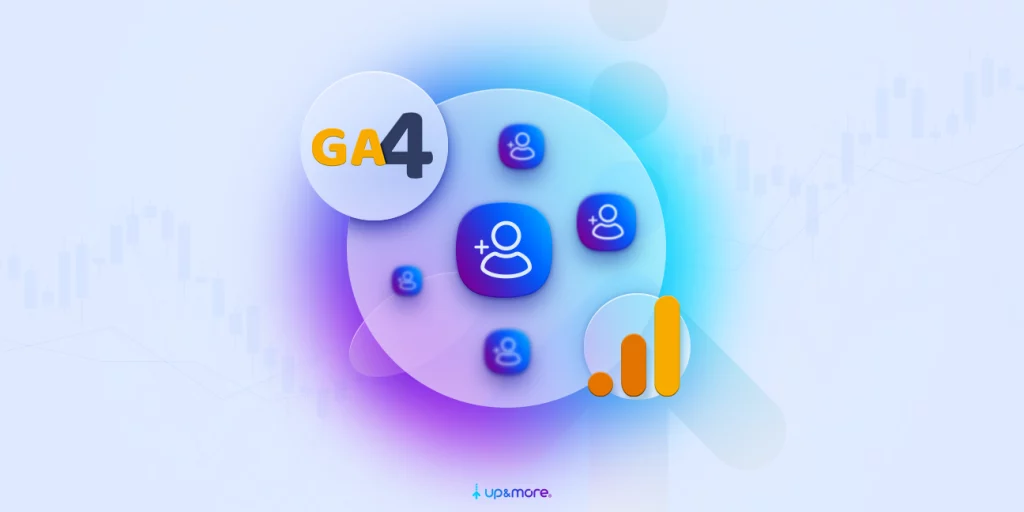
Lists of recipients in GA4
These users share common characteristics (attributes), i.e., they have performed certain behaviours on the site, come from the same demographic groups, or are further described by another characteristic (e.g., users from a particular city). We can create such audience segments in the GA4 panel and use them in advertising systems such as Google Ads. We can define them very broadly, e.g. „users who bought pants”, or very precisely, e.g. „users who came from a Google Ads campaign and bought women’s denim pants”.
As you probably already know, data collected by Google Analytics differs from that collected by, for example, Google Ads – all traffic from your site flows into GA4. The result is that every time a user hits your site/your online store, and their behaviour on your site matches the terms you set, they are added to the selected audience. The rate at which your audience lists fill up depends on the conditions you specify and how often users visit your site. Lists with very broad conditions (e.g., going to a contact page) will fill up faster than lists with narrow requirements (e.g., buying a specific pair of shoes).
Difference-in-receiver-lists-in-GA4 and Universal Analytics
You must remember that you can’t compare data from these two analytics tools here, either. Why? Let me show you with a simple example.
The difference most often caught by marketers occurs with user source/medium reports.
If you use the utm_source parameter in Universal Analytics, you will obviously get data for the source dimension. On the other hand, if you use the same parameter in Google Analytics 4, you will get three reports: Source, New User—source, and Session—source.
The defined audience lists in Universal Analytics are also very different from what we can do in GA4. When migrating your data, it will be far better if you create such lists on your own in GA4 based on the previously adopted criteria in Universal Analytics.
GA4 has another significant near-term advantage over its predecessor – it considers forecast audiences!
Lists with forecast recipients have at least one condition based on forecasts. GA4 uses data modelling and machine learning to predict groups of recipients who are most likely to purchase your products or services. This option gives us another great opportunity to create a helpful audience. For example, we can create a list of users based on conditions: age 25-35 and users likely to purchase within the next 7 days.
Create consumer lists in GA4
Suggested recipient lists
After launching Google Analytics 4, you will see in your account, under the „Administration” tab and the „Recipients” option, two automatically created GA4 remarketing lists:
- All users (this includes everyone who has ever accessed your site or launched your app since the GA4 service was created)
- Buyers (as the name implies, these are users who have made a purchase)
Beyond this, GA4 offers you several ready-made lists at the outset, with conditions assigned by the system. These are:
- Users who were recently active
- Buyers who have been inactive for 7 days
- Users who have not yet bought anything
- Users who have been inactive for 7 days
Before you use these lists, however, please pay attention to the conditions under which they were created. They may be unnecessary or have conditions that a user on your site cannot meet.
If you are new to GA4 and navigating through dimensions, metrics, and events is difficult for you, you can use the templates prepared by the system to create audience segments. These include:
- Demographic data (you can add conditions for criteria such as age, gender, language code, interests, and country ID)
- Technology (criteria such as platform, operating system version, device category and brand, mobile device model)
- Acquisition – this type of list groups users according to the method of acquisition (here you take criteria such as: new user – source, first user – campaign, new user – medium, first user – default channel group)
If you have enough data, you will be able to use predictive lists:
- Buyers who are likely to cancel in the next 7 days;
- Users who are likely to resign in the next 7 days;
- Users who are likely to purchase in the next 7 days;
- Users who are likely to make their first purchase in the next 7 days;
- Users most likely to purchase in the next 28 days – forecast;
Custom audience lists
It’s worthwhile to take advantage of the opportunities offered by Google Analytics 4 and create your own GA4 remarketing lists yourself. How to go about it? I’m already explaining it to you!
- To create a list of recipients, in the „Administration” section, click on „Recipients” and then click on the blue „New Recipients.”
- A window will appear where we can use the templates mentioned earlier or create a „Custom Recipient Group.” Of course, we will focus on the custom group at this point.
- It is very good practice to name recipient groups correctly and add a short description so that it is always clear what the group is about and for what purpose it was created. Will this make our future work and that of our colleagues easier?
- Now the most important part – we need to set the conditions based on which users will go to our list. Here, GA4 strongly facilitates the work, especially for beginners, because we need to click „Add new condition”, and from the drop-down list, we can choose the data we are interested in.
Of course, we can add more conditions by the rule:
- „i” – i.e., the user must meet the first and second conditions to make it to our list,
- „or” – it is enough for the user to meet one of the listed conditions
- „exclude” – you can also inside one list exclude users based on certain conditions and parameters
An interesting option is to use a „sequence” in our list of recipients. This allows us to specify the sequential steps that users need to fulfill, e.g.
- Display the offer page
- Passing to the „Contact Us” sub-page
5. Once we have set the conditions on our list of recipients, it is worth noting one more element of the settings. We have the option to choose whether the conditions should be fulfilled:
- In all sessions: adds the user to our list if the conditions are met for all sessions
- In the same session: adds the user to our list if the conditions are met within one session
- For the same event: adds the user to our list if the conditions are met for the event we specify
6. The last step in creating a custom list of recipients is to specify the length of membership in our list. We can specify it with a selected number of days or choose the maximum membership time (540 days).
When you set all the conditions you are interested in, a list size preview is available in the window’s lower right corner. It shows the estimated number of users meeting the conditions you indicated from the last 30 days.
I have one more useful feature for you.
You can set ” Recipient Rules ” in the panel for creating a list of recipients after selecting a membership period. How can you use this?
You can create a mobile audience segment and send Analytics a „new_user_mobile” event every time a new user joins your specified list.
How can I use recipient lists created in GA4?
- In Google Ads campaigns
To import audience lists from GA4 to Google Ads, be sure to connect the two services! (You will do this in the „Administration” panel of GA4) You must also have Google Signals enabled and the option to collect user data confirmed (in the „Administration” panel → „Data Collection”)
This allows you to use precisely created audience lists for advertising activities as:
- remarketing lists
- lists of recipients in Google Ads
- In GA4 standard reports
You can, for example, create a list of audiences using mobile devices and another of users using desktops and compare the two segments in the GA4 dashboard.
Understand and effectively target your ads to the right audience!
We will help you use audience lists in Google Analytics 4 to adjust your marketing strategies more effectively and achieve better results in your advertising campaigns.
Summary
In the article, I have only shown you an outline of the possibilities that the latest Google Analytics 4 provides for creating audience lists. Remember that this tool is constantly expanding and adding new features. It is worth keeping up to date and testing different solutions!
Good luck!
Was the article helpful?
Rate our article, it means a lot to us!