Table of contents
Error 404 (not found) is a standard HTTP response code indicating a web page was not found. The page in question may have been deleted, moved or never existed on the server.

Reasons for 404 error
Sometimes, a site may be temporarily unavailable due to the deletion of specific pages, moderation in the content management system or temporary memory files. In addition to these, many other reasons should be checked.
The given URL has been deleted or moved.
If a website resource has been moved to another URL or deleted (such as deleting a product from the store) without changing the URLs to the new address, then a 404 (not found) error will appear.
Invalid URL
While typing the web address, a typo may happen to us, so a 404 (server not found) error will be displayed – the server does not see the requested file).
Indexation problems
Sometimes, it may be that a site exists, but due to search engine indexation problems, it is not accessible directly through a given URL. Then, the site displays a 404 error code.
Page error 404 (page not found) – examples
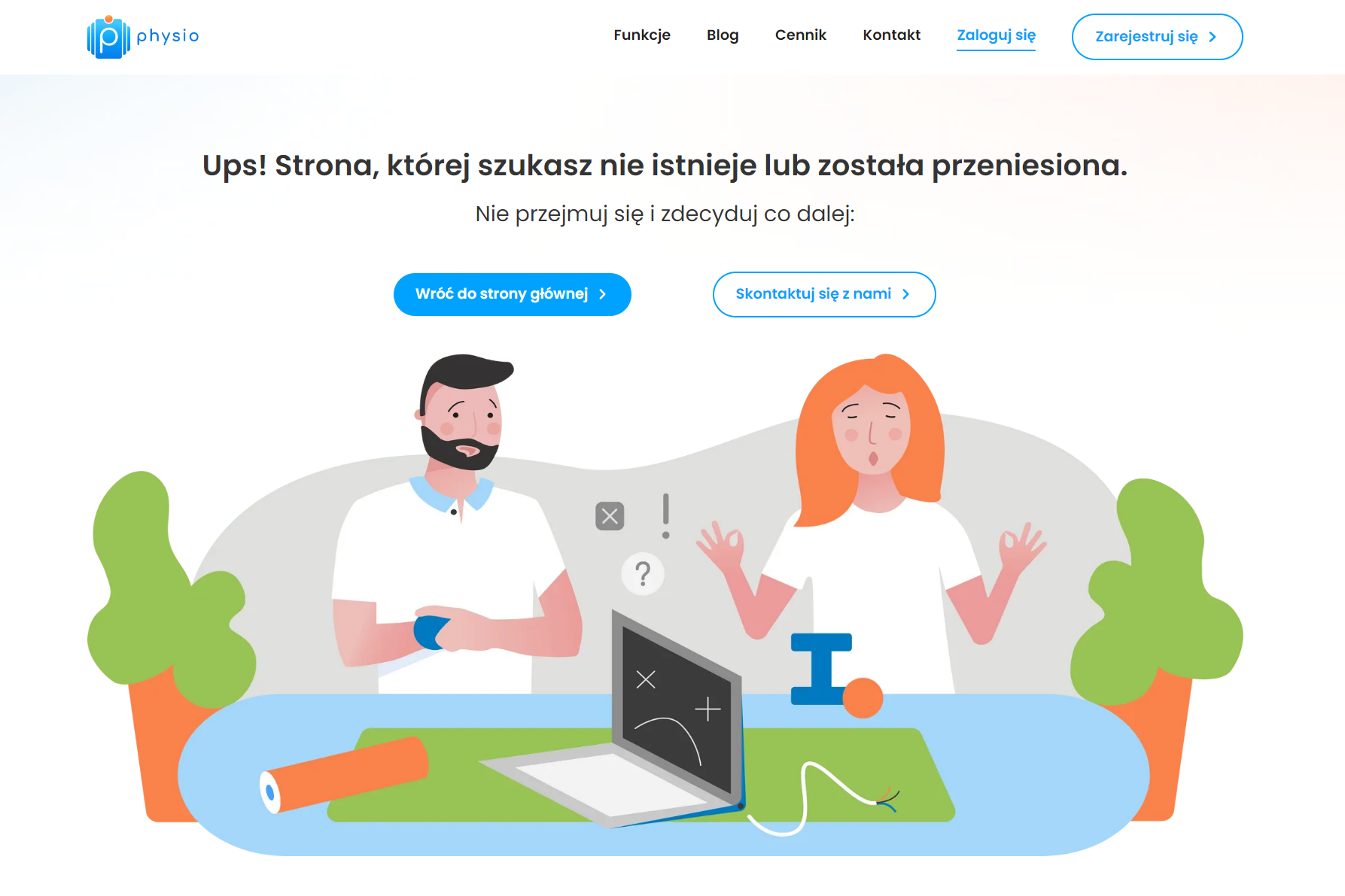
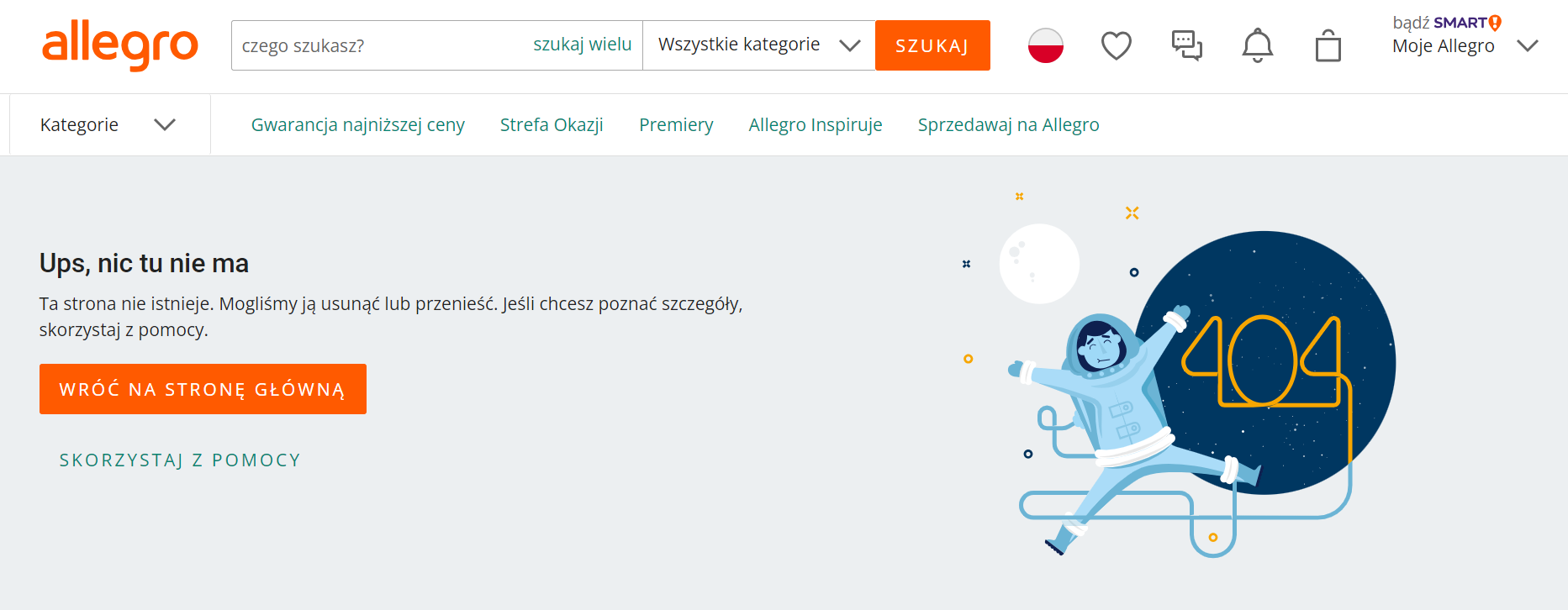
How to fix error 404?
Have you accidentally encountered a 404 error while browsing subpages within your site or found it in Google search results? First, refresh the page (perhaps it’s just temporarily unavailable). If just refreshing the page didn’t help, then:
- Check the URL – Make sure the page address is correct. Sometimes, a typo can lead to a 404 error.
- Find lost pages – If you have a page that previously worked but now gets a 404 error, it may have been moved or deleted. Check it out!
- Redirect if necessary – If the site has been moved, set up a redirect (called a 301 redirect) so that people automatically go to the new site address.
- Correct links on the site – Make sure all links on your site lead to working pages. If any link leads to a 404 error, fix it!
- Create a friendly 404 error page – If someone hits a 404 error, show them a page that helps them find their way to other parts of your site.
- Place links on other sites – If other sites have bad links to your site, ask them to fix them if possible.
- Check regularly – Use tools such as Google Search Console to check for 404 errors on your site regularly.
- Scan your computer for malware – sometimes, the reason for a 404 error code is a virus on your device.
- Check if you have access to resources. If a 404 error pops up, it indicates that you do not have permission to access a particular site. And the cause is inconsistencies with CHMOD permissions. Therefore, the permissions can be adjusted through the FTP panel.
How does a 404 error code affect SEO?
1. User Experience
A 404 error discourages users, leading to frustration and a negative website experience. Search engines, such as Google, emphasise the quality of the user experience, so frequent 404 errors can lower a site’s ranking.
2. Link Building
A 404 error can affect the value of internal and external links. If other sites link to a URL that leads to a 404 error, the value of those links can be lost. Links are a key element of SEO, so losing important links can affect a site’s visibility in search results.
3 Page Indexing
A 404 error can affect how search engine robots index a page. Robots may spend resources trying to access non-existent pages, which can slow down the indexing process of other existing pages. This can lead to a delay in new content appearing in search results.
4. Analysis and Metrics
404 errors can affect site data analysis, leading to inaccuracies in interpreting user behaviour and the effectiveness of various site elements. Inaccurate data can lead to suboptimal SEO decisions.
5. Credibility and professionalism
Frequent 404 errors can affect the perception of a site’s professionalism. A site that leads users to dead ends can lose trust and appear less credible.
6. Mobile SEO
As more and more people use mobile devices to browse the Internet, 404 errors on the mobile version of a website can also negatively affect the ranking in mobile search results.
Was the article helpful?
Rate our article, it means a lot to us!
Let's talk!
She has been in marketing for 4 years. She feels most confident in the area of SEO and UX. At Up&More, as an SEO Specialist, she is in charge of increasing the visibility of our clients.