Table of contents
What is the Keyword Planner used for, anyway? Keyword Planner is an essential keyword research tool for any SEM and SEO specialist. You can access it through your Google Ads account – after logging into your chosen advertising account, first select the Tools section, then the Planning subsection and then the Keyword Planner.

As shown in the screenshot below, Keyword Planner has two basic modes, The first – Explore new keywords – is for exploring new valuable words. The second is useful for checking the potential of a set of phrases we already have prepared. It’s easy to move from the first to the second and estimate by selecting from the proposals the phrases that suit us and adding them to the keyword plan. So let’s start by reviewing the keyword proposals.
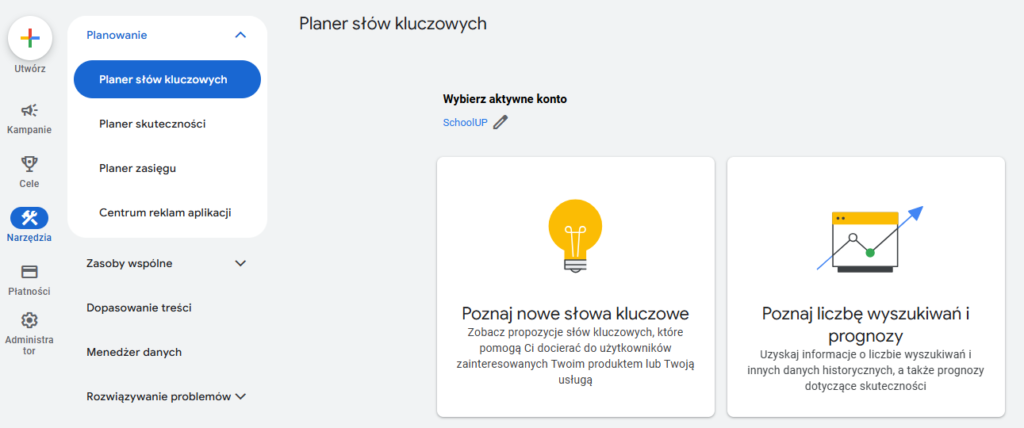
Learn-new-key-words tool
When you select this tool, Google Ads provides you with two options in separate mini tabs.
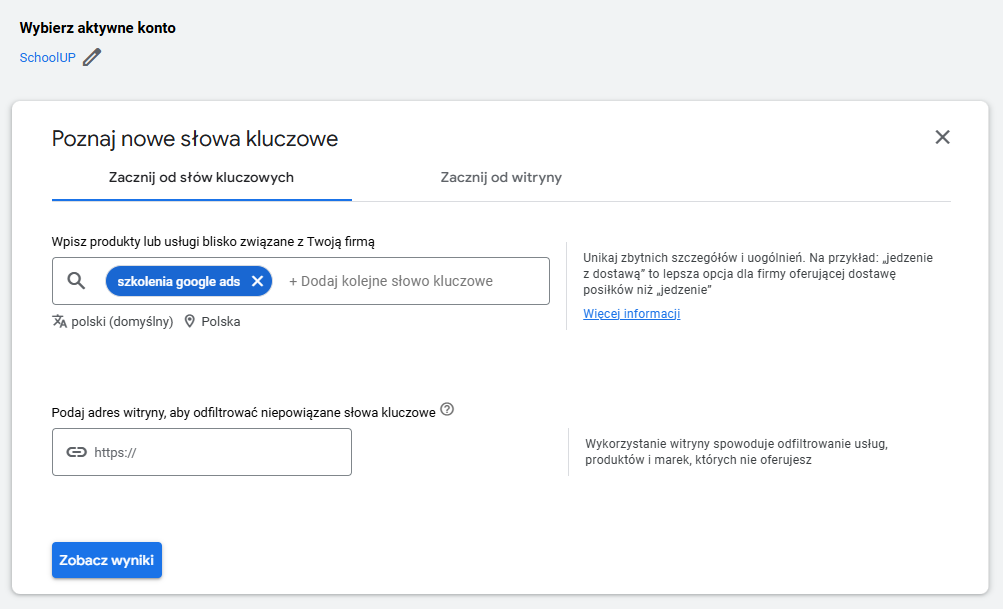
The first option allows you to specify up to 10 keywords, based on which Google will make additional suggestions. When I have more, I check them in batches. If you are interested in other locations or languages versus what you have by default in your Google Ads account, now is a good time to change these settings – but you can also do it already from the planner. Individual keyword suggestions are approved with enter.
The second option, based on the site, uses the URL we enter, then Google scans the content of the site and suggests favorable keywords based on that. Here it’s important to note that if we don’t change the option from the default to our URL, Google will scan the entire domain, not just our specific landing page.
The second option is based on the site’s content.
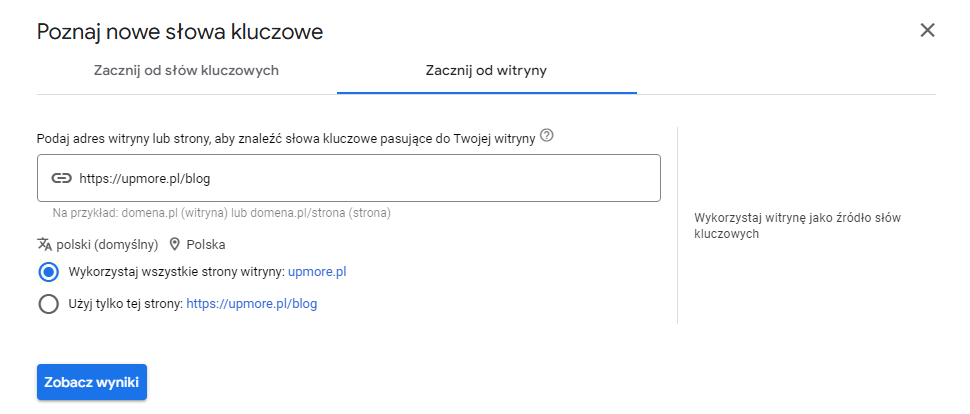
When we’re done typing in our suggestions or site, it’s time to see what Google Ads has in store for us by clicking View Results.
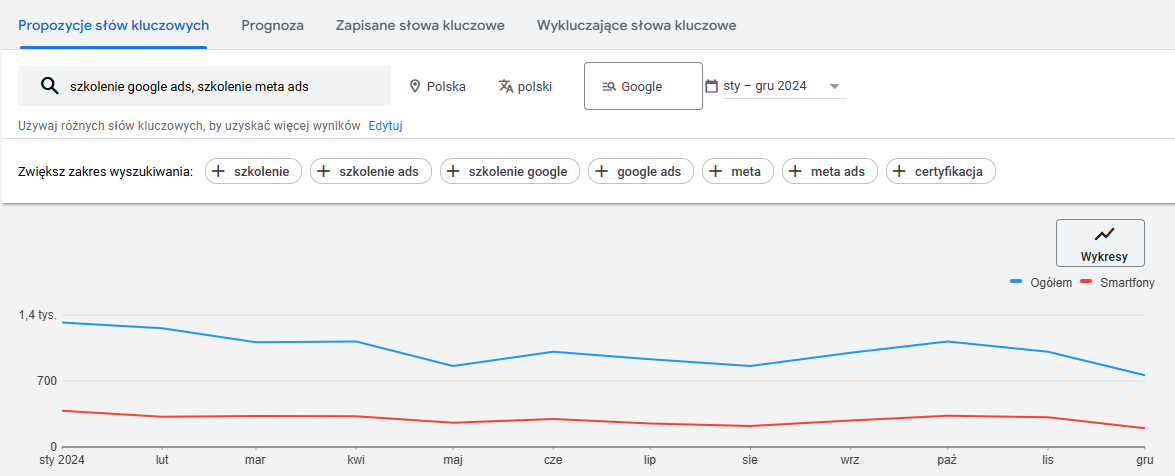
First, let’s still check if we are comfortable with the default date range above the chart. Of the default options here, we have the last 12 months, the last 24 months, the last month and the maximum one that is „All available.” On the other hand, if you are researching some seasonal trends and want to see history and forecasts for only part of the year, use the Custom function.
Above the chart, Google still suggests general phrases that could improve keyword suggestions, but they are usually too broad to be applicable. Using the example above – we don’t want to advertise to all training courses, but specifically to people who search for Google Ads training.
It’s time to review the list of suggestions. It usually has three sections (unless any of them is empty, or when we use the site as a source). In the first section, we have the keywords we provided, if they have potential. Then a section with keyword suggestions that Google has prepared for us based on ours. The last section is those keywords that we provided at the beginning, but Google does not see significant traffic on them. Therefore, if you immediately notice that some word of your choice is not in the first section, unfortunately, users are most likely not searching for it.
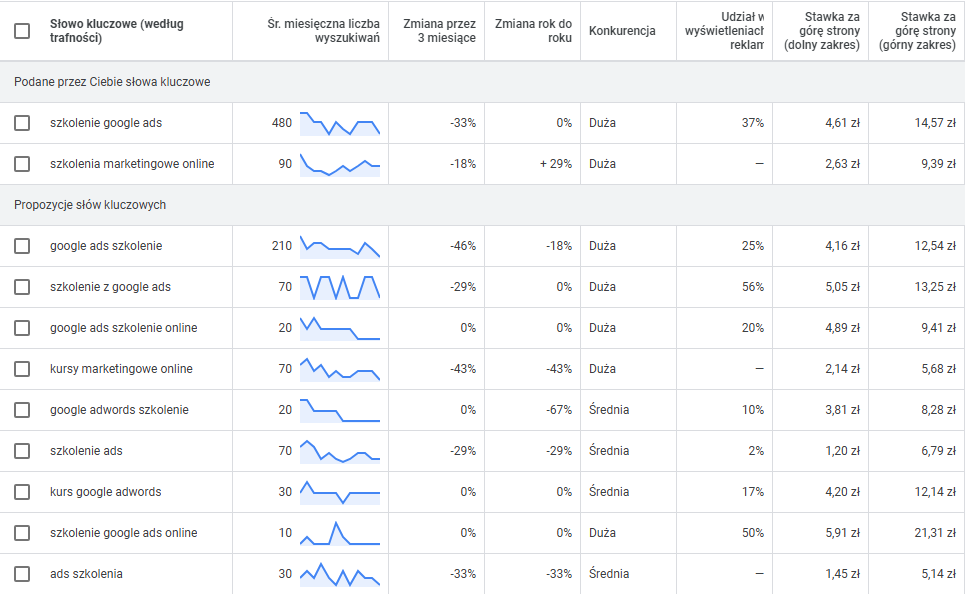
Well, but what do the other columns tell us?
Monthly average number of searches is information on how many searches users are doing for a given phrase on average, per month, in the date range we have previously chosen. Right next to it you will find a mini chart of how this interest has evolved over time. Again – the appearance of the graph will depend on the period we selected, and if you hover over any of them, a larger version of the graph will expand, which will give you a detailed view of the number of searches per month.

Change for 3 months andChange year-on-year are indications of the direction in which interest in a particular phrase is changing. The first one indicates dynamic, short-term changes, comparing data from the last month with data 2 months earlier – in my case, it will be a comparison of November to September. This information naturally also includes seasonal changes. On the other hand, the second column, Year-on-Year Change, allows you to see whether a segment is growing or declining by comparing the last month in the analysis to the same calendar month in the previous year. In this way, the statistics are not distorted by constant seasonality, we see here the actual growth of the segment.
While the first three columns told us a little about the organic situation of a phrase – whether and how it is searched and what trends it has, the next four columns already focus around Google Ads itself and the situation in the listings.
The Competition column will tell us how competitive the phrases are, and how indicatively large the group of other advertisers participating in the auction may be. It can take three values – Low, Medium or High.
Ad display share is the current query coverage (for the last calendar month), i.e. the achieved ad displays divided by all the searches generated during that time.
The Page Top Rate columns indicate to us the spread of the per-click rate that advertisers have actually paid in auctions in the past – its lower and upper range. The indicated rates give us an initial indication, but even Google itself stipulates in a hint that your actual rates may be different, if only because of the quality of the ad.
Examples of uses of the Explore Keywords tool:
- check what phrases users are likely to type in when searching for specific branding and/or brands
- expanding generic words into similar segments by typing in our input phrases
- finding valuable so-called long-tails or extended keywords
How to select keywords for a plan?
First of all, it is worth taking care of efficiency. It is not uncommon for a word to have less than 50 searches per month, while it is only a more specific query relative to the base word, e.g. „google ads online training” is a more precise search than „google ads training”. In such a situation, we have three ways:
- include a detailed word in the plan/structure as well, which will allow better tailoring of advertising content and easy insight into its statistics
- recognize that we have this variation „unhooked” due to phrase matching or approximation and do not add it to the plan
- on the basis of information whether there are any unfavorable variations of our chosen phrase that have a significant number of searches, we can add relevant exclusions to the campaign in advance, e.g. „free google ads training” in the list of suggestions would indicate that it is worth excluding the word „free” – which, by the way, is usually worth doing anyway
If the number of suggestions slightly overwhelms us, based on each of the columns discussed earlier, we can filter these items, for example, leaving only phrases with high potential or already automatically excluding phrases that we already use in campaigns.
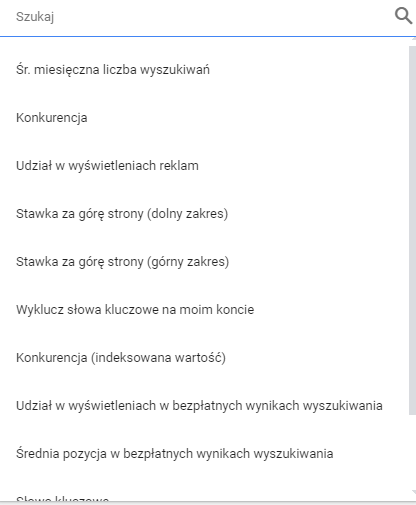
We can highlight our selected keywords in the list and either add them to the plan to check their estimates later, or even add them directly to the campaign. In the latter case, of course, we should know what we’re doing, although Google itself also asks in the last step if we’re sure we want to do it, as it’s an irreversible operation. Nearly irreversible – we can this word just like other phrases later removed, withheld – but in fact the trace of such an operation remains permanently.
If the account already has some history and campaigns, in the Account Status column we will find out whether the keyword is already used in activities or not yet. Here we will also find whether we have already added the word to the analysis – we can use the discovery mode multiple times within one plan.
So let’s choose some keywords for an example, then add them to the plan in the matching type we have chosen. In addition, we can group the words into multiple ad groups, in case we want to analyze not only individual words but also whole, albeit different, segments.
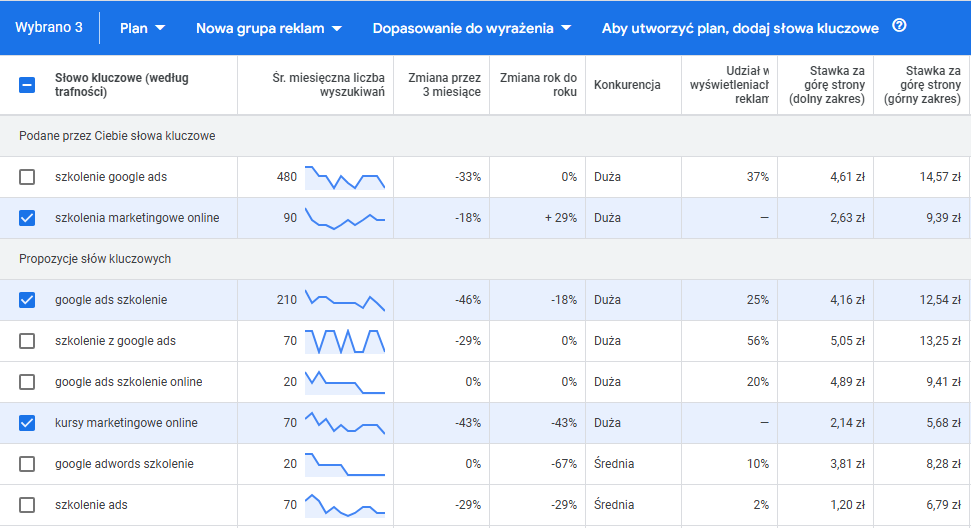
After selecting the keywords, we go to the tab at the very top – Forecast. Here we select a date range in the future to see estimates for the next week, month, quarter or custom dates. Based on Google’s historical data and our history from our advertising account, Google will now estimate at what spend we will achieve what results. By changing the daily budget, we can see the changes in the estimation, while a convenient graph will show us if we have already reached a threshold beyond which increasing spending does not translate into improved results.

If we want to process this data further – the icons in the upper right corner will allow us to both share the plan and export the historical or forecast data to a spreadsheet.
Tool-know-number-of-search-forecasts
You can write and write about the first tool in the Keyword Planner, but you may already have a full list of keywords whose potential you want to test, and you don’t necessarily need additional ideas. So let’s go back to the second tool.
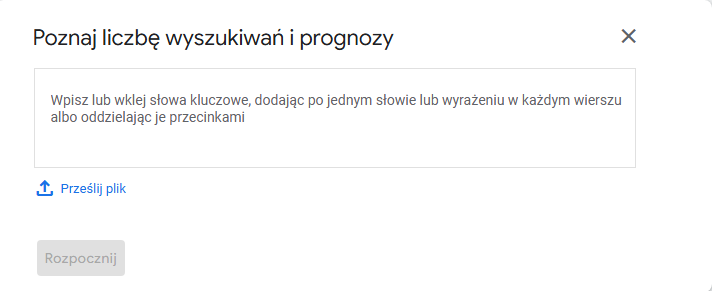
After submitting the words, either through the site providing a list of them or uploading a csv file, the planner treats us de facto as if we had already selected the words for the plan, so it no longer gives us ideas, but allows us to preview predictions and historical data for our set of phrases.
Using Keyword Planner with SEO
The main use of Keyword Planner is Google Ads campaigns and therefore it is from this angle that the planner provides a large amount of information. However, nothing prevents you from also using this practical, free (although requiring a Google Ads account) tool for SEO purposes and thus assessing which phrases are worth positioning for. For these purposes, Google Ads even provides additional data, i.e., the columns Share of views in free search results and Average position in free search results for our site. To see these statistics, however, you need to connect your Google Ads account with Google Search Console.
Summary
Google Keyword Planner is definitely an essential tool in planning and developing Google Ads campaigns. It helps verify many ideas and suggests new ones. And the planner? As soon as we add something to it, Google automatically saves our actions, so we can then go back to the analysis we started and develop it further. The default name of the plan is the date and time of its creation, but we can change it at any time.
Was the article helpful?
Rate our article, it means a lot to us!
Let's talk!
Certified specialist with many years of experience, with Up&More since 2016. Her campaigns have been awarded many times . She has experience with clients from the development, automotive and mobile application industries.