Table of contents
Would you like to receive more accurate conversion data and use it to target ads? With augmented conversions in Google Ads, you can optimize conversion tracking in your campaigns, and collect more information that you can then use in optimization.

What are extended conversions? Definition of Google Ads Extended Conversions
Extended conversion is a feature available within Google Ads tracking that enables more accurate, precise user tracking. It was created with privacy and cookie restrictions in mind. With Enhanced Conversions, you can send user information such as name, email, or phone number to Google Ads in encrypted form. This data can be sent from the site or application and will be encrypted with the SHA-256 algorithm. This way, there is no way to return to the data before encryption.
Further down the line, Google Ads matches the uploaded data to a Google account to track the full path of the customer up to the point of conversion. Ultimately, this makes it possible to measure the effectiveness of ad campaigns by linking conversions to the ads that customers clicked on. The important thing here is that the whole process bypasses cookie restrictions, and the exchange of information is just done through an encrypted packet of data uniquely identifying the customer.
How do extended conversions work? Examples of extended conversions.
How do extended conversions work in practice? For the sake of simplicity, let’s assume that we are configuring augmented conversions for an online store offering home appliances.
Example 1:
- Michael searches for one of his favourite smartphone models on Google while logged into his account.
- He sees your ad on the Google search results page, clicks on it, and goes to the online store to review the product.
- Your extended conversion tracking tag captures his email address, encrypts it, and sends it to Google Ads.
- On your site, Michael searches the offer, reads the reviews, and adds a smartphone model he likes to his shopping cart, but then Anna comes home and distracts him from finalizing the purchase.
- A few days later, Michal returns to the site and finalizes the purchase.
- The email address that Michal provides when confirming the order is re-encrypted and sent to Google Ads.
- Using this email address, Google Ads can now link all data and conversions (pageviews, product tab, add to cart, and purchase) to the original ad that Michal clicked on.
Example 2:
- Zbigniew is on his lunch break and looking on his Google business account for headphones he could give Barbara as a gift.
- He sees an ad on the search results page, clicks on it, and goes to the site.
- The ad is not on the site.
- Augmented conversion tracking tag acquires Zbyszek’s business email address and sends it to Google Ads.
- On the site, Zbyszek searches for the headphone offer, but then the break ends – he has to return to work.
- After work, Zbyszek returns to the site from the memorized headphone model and makes a purchase, providing his personal email address, phone number, and delivery address.
- This data is encrypted and sent to Google Ads.
- Because Zbyszek always uses two-factor authentication, Google Ads can use his phone number to link business and private email addresses. This allows Google Ads to understand that the same user has clicked an ad and made a purchase. If it were not for augmented conversions, the system might not combine these actions and would see two users.
Types of extended conversions
In Google Ads, you can basically set two types of extended conversions: for web pages and offline data.
Extended conversions for websites are designed for those who want to track online conversions. In this case, encrypted data (user’s name, email address, phone number, and address) is sent to Google Ads every time a customer leaves this data: in the sales process or filling out a contact form.
Extended conversions for offline data are suitable for those who want to track offline conversions (in-store, over the phone, etc.). In this case, you send encrypted data about users who have converted from your CRM system to Google Ads. Google Ads then uses this data to associate the conversion with the appropriate ad campaign (as well as with keywords, ad group,s and at other levels of detail exactly as with the web).
What benefits do extended conversions give?
With the implementation of extended conversions, you gain more accurate tracking and more data for learning systems:
- You use your own data without violating privacy. Some users may refuse cookie-based tracking hence you will not be able to track them this way
- More conversion data. Some conversions may be lost due to cookie restrictions and difficulty tracking user activity across devices.
- Augmented conversions improve attribution accuracy by matching user data to clicks
- Augmented conversions combined with smart rate setting and data-driven attribution will help better power optimization models in smart bidding
- Augmented conversions boost opti-score and contribute to better account evaluation by Google Ads algorithms
How to implement extended conversions? Setting up extended conversions step by step.
Extended conversions can be configured in several ways, such as using Google Tag Manager (GTM) or Google Tag (gtag.js).
There are four main configuration options:
- Automatic configuration (for both GTM and gtag.js)
- Manual configuration using Google Tag Manager
- Manual configuration with Google tag
- With the use of Google Ads API
Before we get to the configuration, you must enable the enhanced conversions option with the Google Ads conversions you are interested in. To do so:
- Log in to your Google Ads account
- Click „Tools & Settings” → „Performance Measurement” → „Conversions”
- Select the conversions in which you want to enable the collection of extended conversions
- Under „Details,” open the „Enhanced Conversions” window, then enable enhanced conversions by selecting (in most cases) the tag type: „Google Tag Manager„
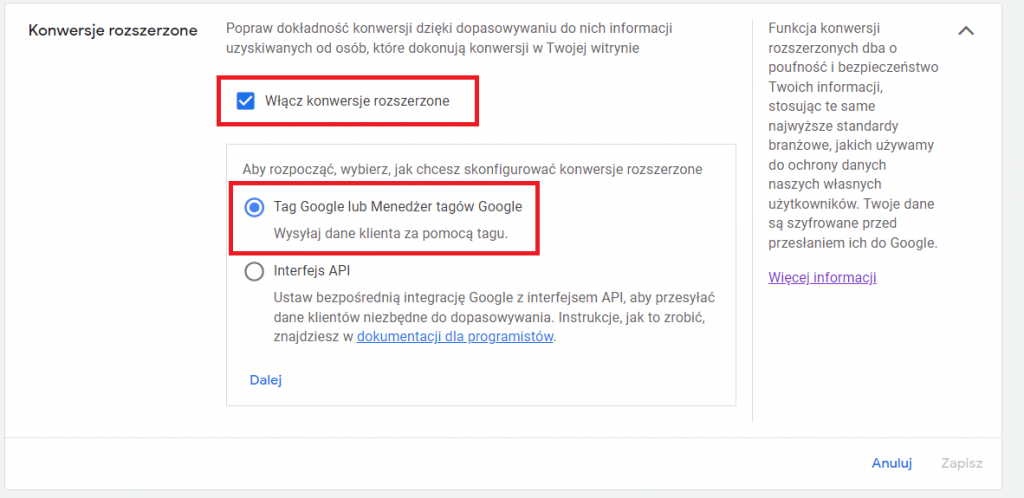
That’s it from the Google Ads level. Now, I’m going to show you two of the most popular and simplest configuration options, the ones that are used most often.
Augmented conversions automatic configuration
- Log in to Google Tag Manager
- Go to the Tags section and select „Google Ads conversion tracking tag” to which you want to add extended conversions
- Next, after completing the necessary fields, check „Include data submitted by users from your site.”
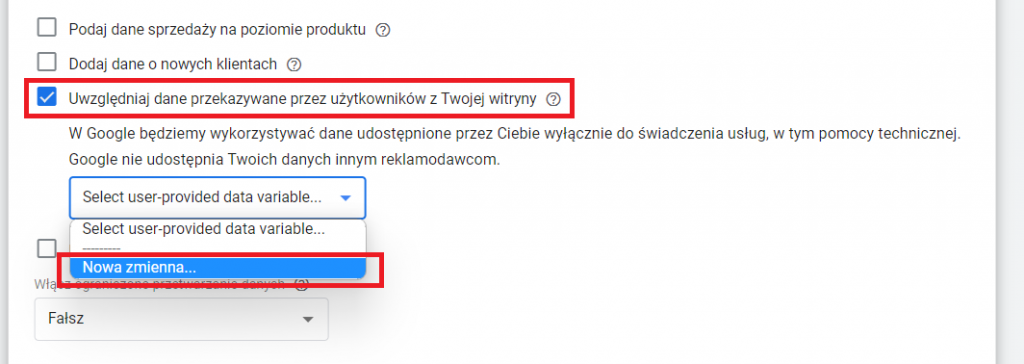
- Go to the User Data section and create a new variable
- The window for creating a new variable will open, where, by default, you have the variable type set to „User submitted data”.
- Choose the „Automatic data collection” option and save the variable
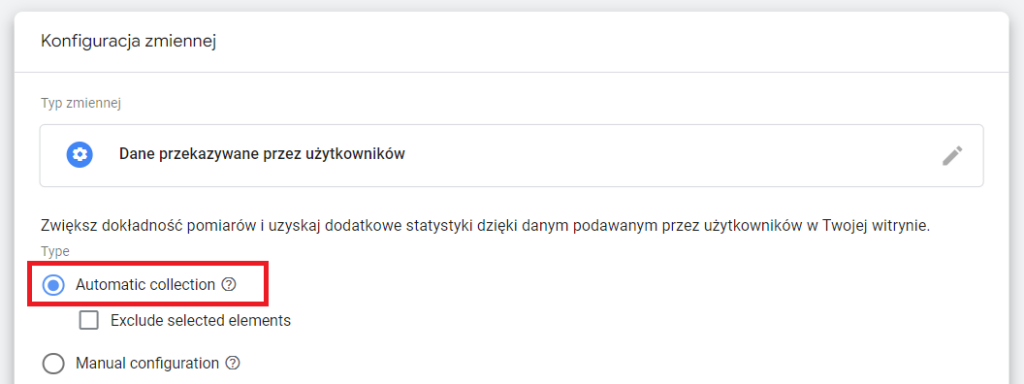
- Submit and save changes to Google Tag Manager
It may happen that, exactly in your case, the automatic configuration will not pass the test, and the tag will not be able to detect the data submitted by users on the page automatically. If this happens, I recommend using the second, most popular option:
Configure manual conversion of extended
Before you start, verify that variables in your data layer pass user data (variables such as name, email, phone, etc.). If they are not on the page, GTM will not be able to recognize them and pass them properly to Google Ads. You must contact your developer to send this information in the site code at the right time. When everything is ready, you can proceed to the configuration.
Points up to and including 5 are identical to the automatic configuration, so we will start with point 6.
6. Select „Manual data collection”
7. Create a variable based on the data layer that will convey information about the user’s email address (use the information in your data layer for this)
In the same way, create a variable that collects the phone number.
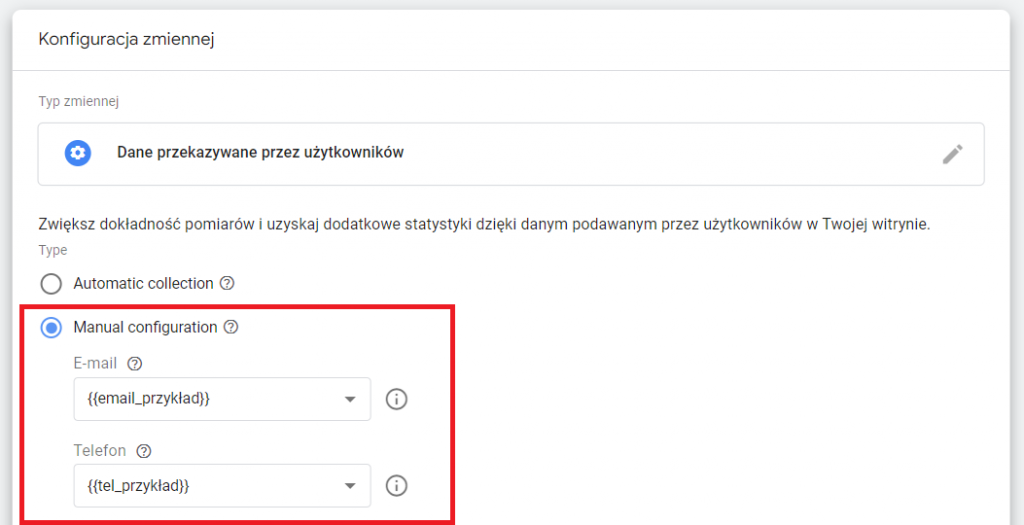
- Save the variables and the tag.
- Please check that everything is working properly (I’ll show you how to do this in the next paragraph) and then publish the container.
How to test whether extended conversions are working correctly?
Verifying in preview mode in GTM would be the easiest way to check whether the augmented conversions we have implemented are collecting the right information.
- Go to preview mode.
- Execute a test conversion on the page (e.g., filling out a form).
- If the conversion correctly sends to Google Ads, click on this information in preview mode in GTM.
- You will be opened to a window showing the details of the tag. When you expand the „Show more” option, you will see information about the user data sent with the extended conversions. In the place of „email,” the user’s email will be entered, while in the place of „phone,” his phone number will be entered.
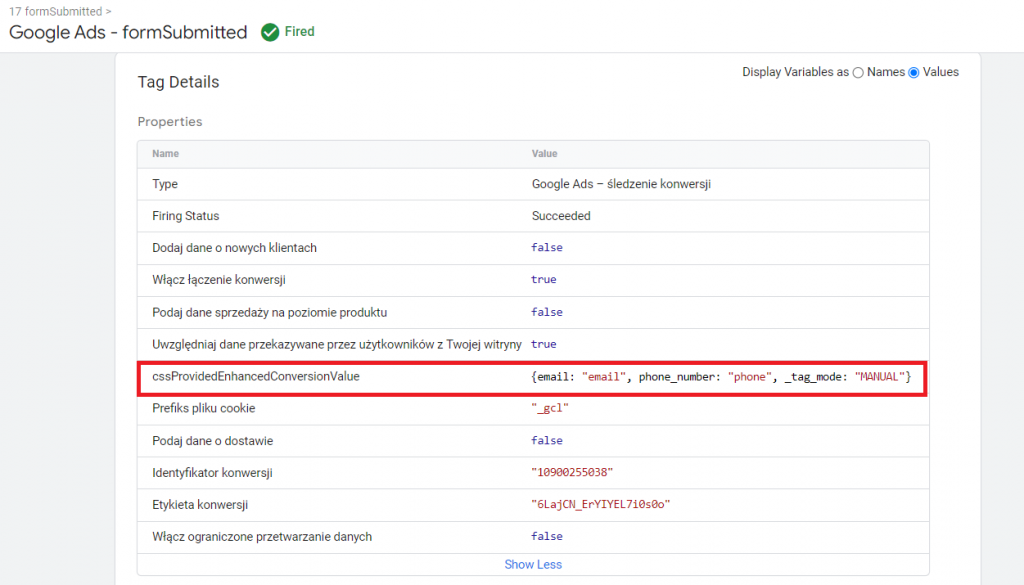
- After a maximum of 48 hours, you should see a message like the one below (Extended conversions are recorded) next to the selected conversion in Google Ads. Then you can start celebrating success – it all worked out! ?
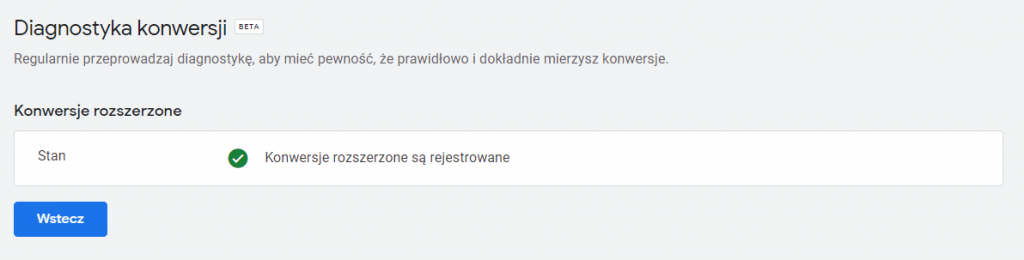
Summary of expanded conversions
Extended conversions help advertisers and marketers use their own data without violating privacy requirements. You can use augmented conversions to obtain more conversion data and improve conversion accuracy, streamline rate and budget management, and improve campaign performance in the long term.
Extended conversions can be configured in several ways, depending on how tracking is implemented on your site. The fastest way is to use automatic mode, but this will not always be possible. Nevertheless, Google Tag Manager comes to the rescue.
If you need help setting up augmented conversions, contact digital agency Up&More. Our specialists will help you configure extended conversions tracking and validate the implementation.
Was the article helpful?
Rate our article, it means a lot to us!
Let's talk!
CEO and managing partner at Up&More. He is responsible for the development of the agency and coordinates the work of the SEM/SEO and paid social departments. He oversees the introduction of new products and advertising tools in the company and the automation of processes.